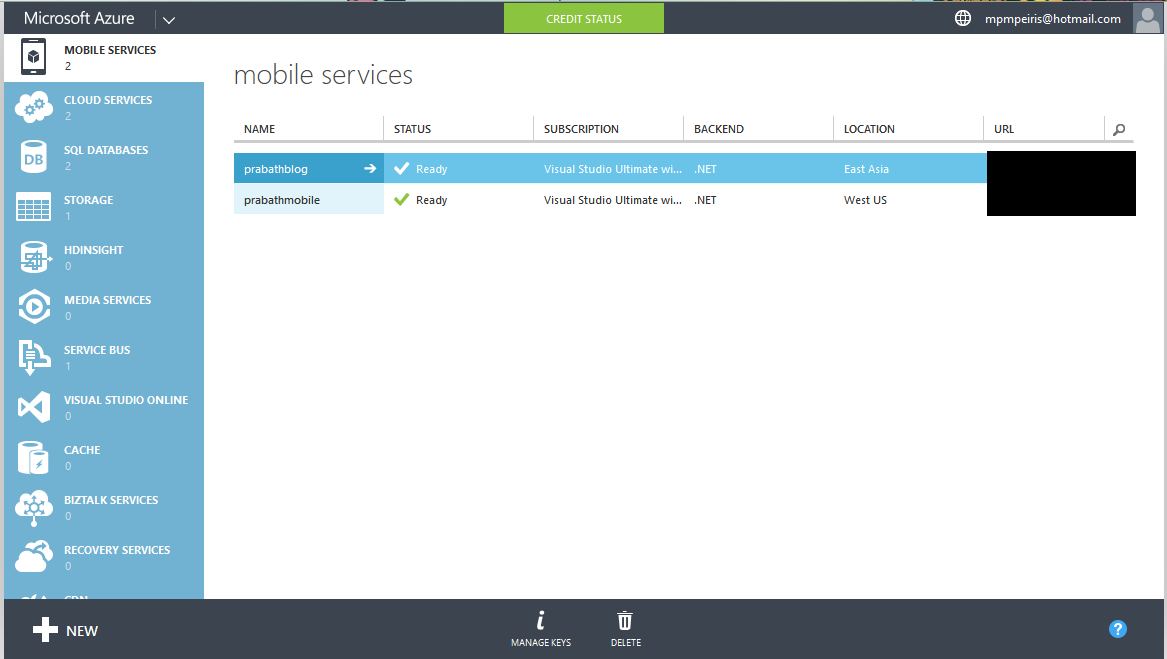Any of you try to use async framework inside the Portable Class Library (PCL)? Is it working ?
First instance it is not. There is a known bug in Async Framework with Poratable Class Libraries.
It will not detect the async and await correctly with task based operations
How to Fix
First install the BCL Nuget package to he your PCL (Microsoft.Bcl.Async)
in Console -
Then replace following tags with relevant replacement tag
First instance it is not. There is a known bug in Async Framework with Poratable Class Libraries.
It will not detect the async and await correctly with task based operations
How to Fix
First install the BCL Nuget package to he your PCL (Microsoft.Bcl.Async)
in Console -
PM> Install-Package Microsoft.Bcl.Async
Then replace following tags with relevant replacement tag
<dependentAssembly> <assemblyIdentity name="System.Runtime" publicKeyToken="b03f5f7f11d50a3a" culture="neutral" /> <bindingRedirect oldVersion="0.0.0.0-2.5.19.0" newVersion="2.5.19.0" /> </dependentAssembly> <dependentAssembly> <assemblyIdentity name="System.Threading.Tasks" publicKeyToken="b03f5f7f11d50a3a" culture="neutral" /> <bindingRedirect oldVersion="0.0.0.0-2.5.19.0" newVersion="2.5.19.0" /> </dependentAssembly> </assemblyBinding>