Magic with Azure mobile services is easy handling in Authentication for users. It allows you to authenticate users
1. Microsoft Account
2. Facebook Account
3. Twitter Account
4. Google Account
5. Azure Active Directory
What else developer need..
To enable all of those authentications you need to have apps running on those platforms. Url's for creating apps on each service provider is given below (Creating app on your hand *Get the developer manual help according to each technology)
1. Microsoft - https://account.live.com/developers/applications
2. Facebook - https://developers.facebook.com/ (Click on App's menu)
3. Twitter - https://apps.twitter.com/app/new
4. Google - https://console.developers.google.com/project
** In every instance that you create apps use your Azure Mobile Service Url
HERE is URL for Microsoft Login
With later posts you can see how to use Azure Active directory
Start from the beginning
1. First login to your Azure portal and go to Mobile Services
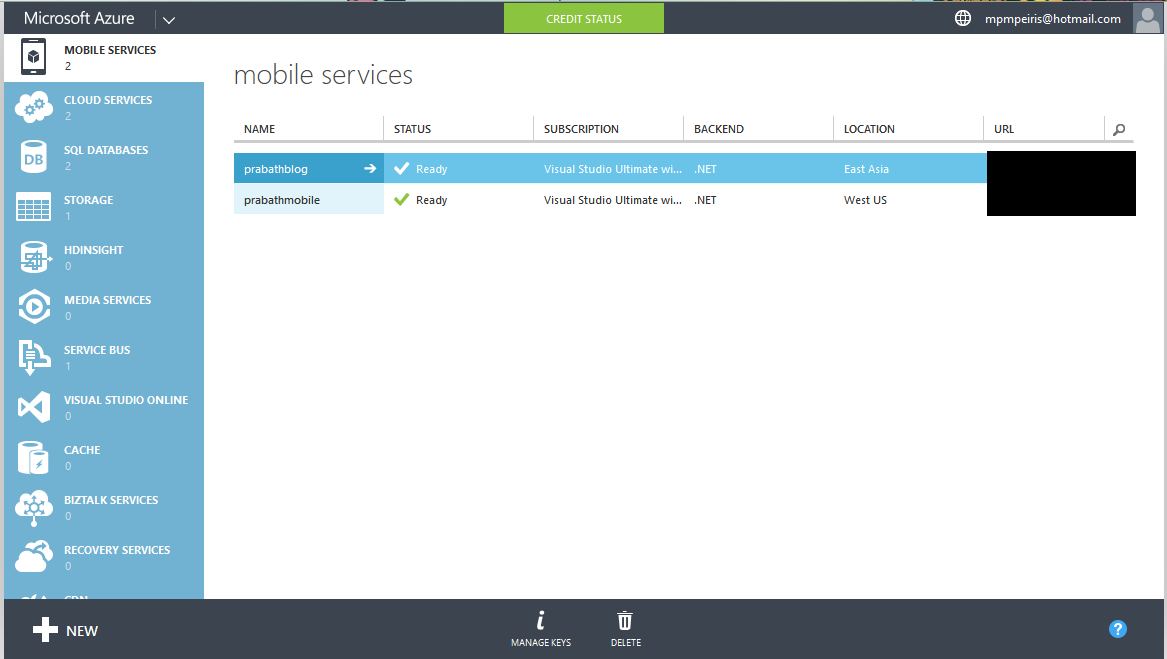
2. Then select your Mobile Service , in here I have already created Mobile Service for the Azure Mobile Services post named as prabathblog. Select it and go inside. Then select IDENTITY Tab from menu.
3. Fill the values according to the Login provider with details
4. Then go to the dashboard and download the app.
5. Use this code to authenticate in client side
Enjoy your code
1. Microsoft Account
2. Facebook Account
3. Twitter Account
4. Google Account
5. Azure Active Directory
What else developer need..
To enable all of those authentications you need to have apps running on those platforms. Url's for creating apps on each service provider is given below (Creating app on your hand *Get the developer manual help according to each technology)
1. Microsoft - https://account.live.com/developers/applications
2. Facebook - https://developers.facebook.com/ (Click on App's menu)
3. Twitter - https://apps.twitter.com/app/new
4. Google - https://console.developers.google.com/project
** In every instance that you create apps use your Azure Mobile Service Url
HERE is URL for Microsoft Login
for json backend :https://<mobile_service>.azure-mobile.net/login/microsoftaccount for .NET backend :https://todolist.azure-mobile.net/signin-microsoft
With later posts you can see how to use Azure Active directory
Start from the beginning
1. First login to your Azure portal and go to Mobile Services
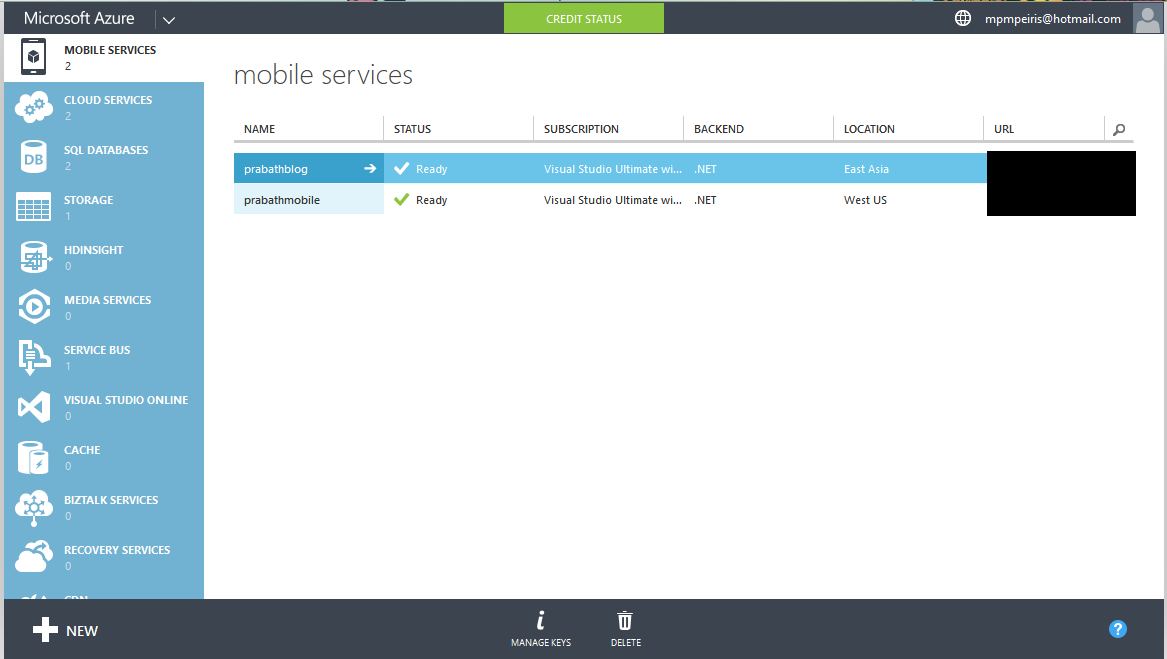
2. Then select your Mobile Service , in here I have already created Mobile Service for the Azure Mobile Services post named as prabathblog. Select it and go inside. Then select IDENTITY Tab from menu.
3. Fill the values according to the Login provider with details
4. Then go to the dashboard and download the app.
5. Use this code to authenticate in client side
/// <summary> /// Simple authenticate /// </summary> /// <returns></returns> private async Task AuthenticateAsyncSimple() { while (user == null) { string message; try { user = await App.MobileService .LoginAsync(MobileServiceAuthenticationProvider.MicrosoftAccount); message = string.Format("You are now logged in - {0}", user.UserId); } catch (InvalidOperationException) { message = "You must log in. Login Required"; } var dialog = new MessageDialog(message); dialog.Commands.Add(new UICommand("OK")); await dialog.ShowAsync(); } }
Enjoy your code












0 comments:
Post a Comment